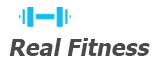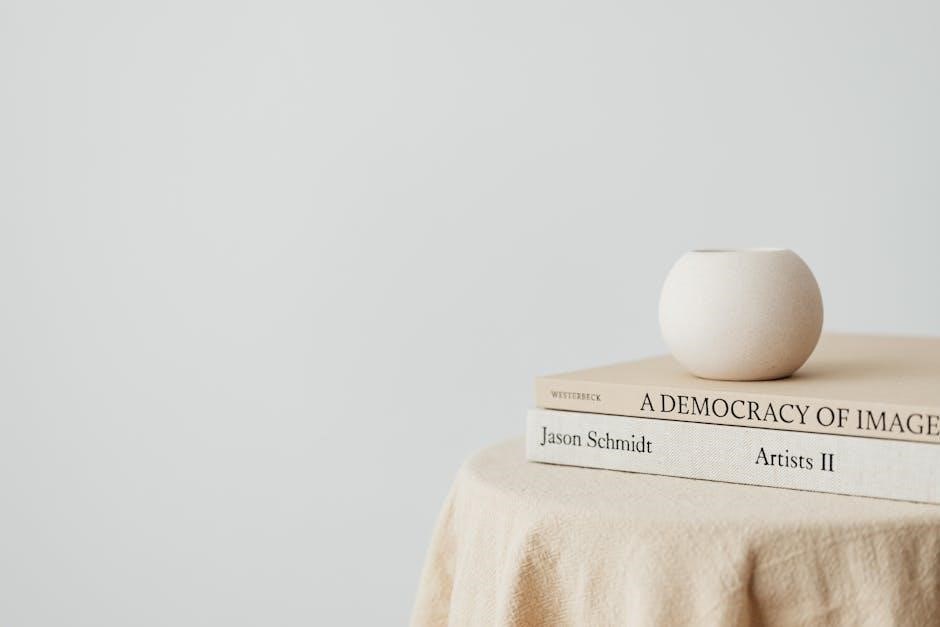Adding bleed to a PDF ensures images and colors extend beyond the trim area, preventing white edges after cutting. It enhances professional printing and overall output quality effectively.
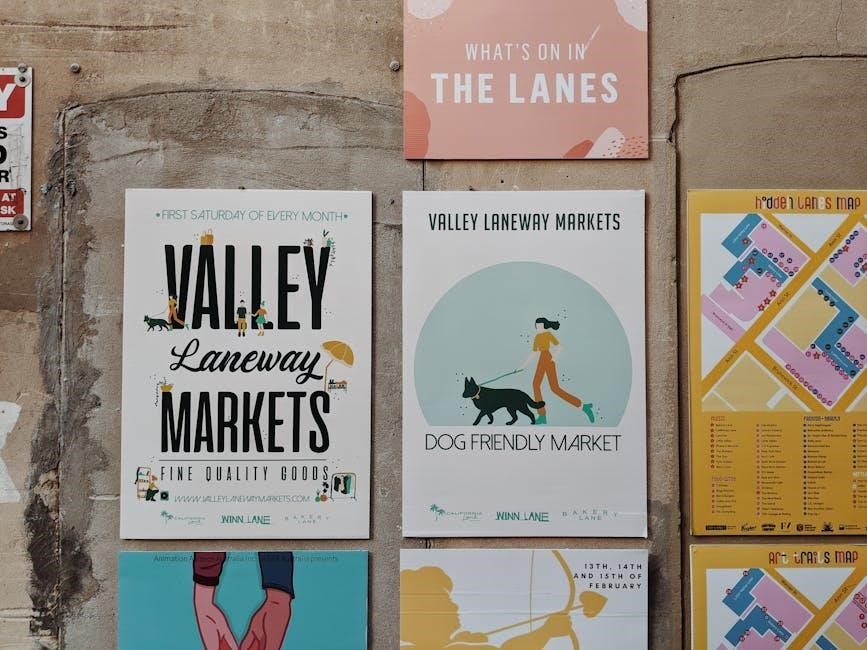
Why Adding Bleed is Important for Professional Printing
Adding bleed to a PDF is crucial for achieving professional printing results. Bleed ensures that images and colors extend beyond the trim area, preventing unsightly white edges after cutting. This is especially important for designs with backgrounds, borders, or images that touch the edge of the page. Without bleed, the final product may look incomplete or unprofessional; Bleed also ensures consistency in the printing process, as it accounts for slight shifts during cutting. Many commercial printers require bleed to meet their production standards, so including it avoids delays or additional costs. By incorporating bleed, designers can ensure their work is polished and meets industry expectations, making it a essential step in preparing files for professional printing.

Understanding Bleed in PDFs
Bleed in PDFs refers to the extra space around a document’s content, ensuring images and colors extend beyond the trim area for professional printing results and clean edges.
What is Bleed and How It Affects Printing
Bleed refers to the extra space added beyond the trim area of a document, ensuring images and colors extend past the edges. This prevents white margins after cutting. Typically, a 0.125-inch or 3mm bleed is standard. Without bleed, designs may not meet professional printing standards, risking unwanted white spaces. Proper bleed setup ensures clean, professional-looking prints, maintaining visual integrity. It is crucial for achieving precise cuts and avoiding errors in final outputs. Bleed is essential for projects like business cards, posters, and brochures, where a polished finish is critical. Understanding and implementing bleed correctly enhances the overall quality and appearance of printed materials.
The Difference Between Bleed, Trim, and Slug

Bleed, trim, and slug are essential concepts in PDF printing, each serving a distinct purpose. Bleed is the extra margin beyond the trim area, ensuring images and colors extend past the edges for clean cuts. Trim refers to the final cutting line, defining the document’s visible area after printing. Slug is an unprintable area used for comments, dates, or job names. Bleed ensures no white edges remain post-cutting, while trim marks guide the cutting process. Slug, often ignored in final prints, aids in production tracking. Understanding these distinctions is vital for precise and professional printing outcomes, ensuring designs are accurately reproduced without errors or unwanted spaces.

Methods for Adding Bleed to a PDF
There are multiple methods to add bleed to a PDF, including using Adobe Acrobat Pro, free tools like PDFelement, or setting it up in Adobe InDesign before exporting.

Using Adobe Acrobat Pro for Adding Bleed
Adobe Acrobat Pro simplifies the process of adding bleed to PDFs. Open your PDF in Acrobat Pro, then go to File > Print and select Adobe PDF as the printer. In the Advanced settings, locate the Marks and Bleeds panel. Check the options for Crop Marks and Bleed Marks, then set the bleed area, typically 0.125 inches or 3 mm. This ensures your design extends beyond the trim edges, avoiding white borders during printing. Acrobat Pro also allows you to use preflight tools to automatically adjust and create bleed if it’s missing. Once settings are applied, save the PDF to ensure the bleed is included. This method is ideal for professional printing, ensuring your documents meet high-quality standards and client requirements. By following these steps, you can easily add bleed in Acrobat Pro and achieve precise, polished results for your projects.
How to Add Bleed Using Free Tools

Adding bleed to a PDF without expensive software is possible using free tools. Online platforms like Smallpdf and ILovePDF offer free PDF editors that allow you to adjust margins and add bleed. Simply upload your PDF, enter the desired bleed dimensions (e.g., 0.125 inches or 3 mm), and download the updated file; Another option is PDF Candy, which provides a user-friendly interface for modifying PDFs, including adding bleed and crop marks. For those comfortable with design software, GIMP can be used to manually extend the canvas and create a bleed area before exporting as a PDF. These free tools are ideal for users who need to add bleed without investing in professional software like Adobe Acrobat Pro. They offer a cost-effective solution for ensuring professional printing results, even on a budget.
Adding Bleed in Adobe InDesign Before Exporting to PDF

When working in Adobe InDesign, adding bleed to your document before exporting it as a PDF is essential for professional printing. To do this, start by opening your InDesign project. Navigate to File > Document Setup to access the bleed settings. In the Document Setup dialog box, locate the Bleed and Slug section. Enter the desired bleed values, typically 0.125 inches or 3 mm, for the top, bottom, left, and right margins. Ensure the Use Document Bleed Settings option is selected. After setting the bleed, you’ll see a red border around your document indicating the bleed area. When exporting the PDF, go to File > Export, select PDF (Print), and in the Export Adobe PDF dialog, navigate to the Marks and Bleeds section. Check the Bleed box and confirm the settings. This ensures your PDF includes the necessary bleed for proper printing. By following these steps, you can guarantee your designs look professional and print correctly every time.

Step-by-Step Guide to Adding Bleed in Adobe Acrobat
Open your PDF in Adobe Acrobat Pro, navigate to the Marks and Bleeds panel under Print Production tools, set the bleed area, and save the updated PDF for professional printing.
Opening and Preparing the PDF in Adobe Acrobat Pro
Begin by launching Adobe Acrobat Pro and opening your PDF file. Use the File > Open command to locate and select the document. Once opened, ensure the PDF is in Edit Mode for full functionality. Navigate to the Tools pane on the right side and select Print Production to access advanced features. Here, you can analyze and adjust settings critical for professional printing. To prepare for adding bleed, go to Print Production > Set Page Boxes, which allows you to define the Trim and Bleed areas. If your PDF lacks bleed, this step is essential for ensuring proper margins during printing. Use the Preflight tool to check if bleed is already present or to automatically add it if missing. Properly preparing the document ensures a seamless process when adding bleed in subsequent steps.
Using the Marks and Bleeds Panel
The Marks and Bleeds panel in Adobe Acrobat Pro is a critical tool for adding bleed to your PDF. To access it, go to File > Print, select Adobe PDF as the printer, and click Advanced. In the dialog box, navigate to the Marks and Bleeds section. Here, you can enable Crop Marks and Bleed Marks to guide the printing process. Set the bleed area, typically 0.125 inches or 3 mm, to ensure your design extends beyond the trim edges. You can also specify the slug area for additional information. Use the Use Document Bleed Settings option if bleed was defined in the original document. This panel ensures that your PDF is properly formatted for professional printing, with clear margins and markings for accurate cutting and trimming. Properly configuring these settings guarantees your final output meets high-quality standards.

Setting the Bleed Area and Saving the PDF
After configuring the Marks and Bleeds panel, define the bleed area by entering the desired measurements, typically 0.125 inches or 3 mm, in the respective fields. Ensure the settings align with your printer’s requirements. Once satisfied, click OK to apply the changes. To save the updated PDF, go to File > Save As and choose a location; For sharing or printing, use File > Save As Other > Press-Ready PDF to optimize the file. Always review the final PDF to confirm the bleed areas are correctly set. Properly saving ensures your document is print-ready with accurate margins, avoiding issues during production. This step is crucial for maintaining professional output and meeting printing standards.